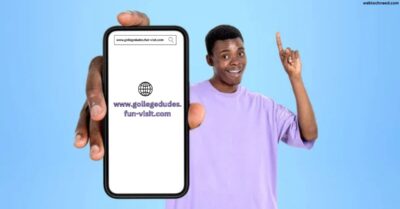Whether you’re a digital nomad traveling the world or a solo entrepreneur focused on home security, WebcamXP 5 is the app that will change your life. For those who take security, surveillance, or live streaming seriously, this tutorial provides an in-depth look at Webcam XP 5.
Table of Contents
WHAT IS WEBCAMXP 5
WebcamXP 5 is thus a piece of software through which the webcams can be managed and/or controlled. It is very versatile and is installed in many installations including security, live broadcasting, and recording videos from several cameras.
Key features of WebcamXP 5
- Multi-Camera Support: This enables users to manage several webcam systems at once and is therefore suitable for enclosed monitoring systems.
- Streaming and Broadcasting: It allows users to broadcast a video feed over the Web, in simple terms, letting the viewers watch a live webcam stream.
- Recording Capabilities: Offers the possibility to record video from the connected cam, which can be saved locally or on a network resource.
- Motion Detection: These come with motion detection options that can either begin recording or send out notifications once movements is captured within the camera coverage.
- Remote Access: It provides remote access functions that can facilitate the users to monitor and manipulate webcams through a Web browser interface or Mobile application.
- Customizable Layouts: This enables the users to organize the formats and display of the camera feeds in a manner that best fits their operations.
- Security Features: It incorporates various security measures including passwording and the use of secure connections meaning the video feeds or recordings can only be accessed by the intended user.
- Integration with Other Systems: Can work in synergy with other security and home automation systems and become the center of the home surveillance network.
WebcamXP 5 is an integrated program that can be used by anybody – be it a homeowner, an entrepreneur, or an institution – for home security, business security, documentation of animal species, broadcasting of events and meetings, etc. Compatible with many web cameras and works with multiple formats of video and different protocols of steams.
Installation and Setup Guide for WebcamXP 5
You can easily install and set up WebcamXP 5 without any technical knowledge. Its step-by-step guide is provided:
System Requirements
- Operating System: Windows 2000, XP, Vista, 7, 8, 10 (32-bit or 64-bit)
- Processor: 1 GHz or faster
- Memory: 1 GB RAM (2 GB recommended)
- Hard Disk Space: 100 MB of free space
- Network: Internet connection for remote access and streaming
Downloading WebcamXP 5
- Visit the official website: WebcamXP 5 app by entering WebcamXP 5 official website Download the.
- Download the installer: Find out WebcamXP 5 and for your Operating system which is Windows, look for the version that will suit it.
Installing WebcamXP 5
Run the installer: Find the downloaded file (usually named webcamXP5_Setup.exe) and double-click to run it.
Follow the installation wizard:
- Welcome Screen: Click Next.
- License Agreement: Read the license agreement, select I accept the agreement, and click Next.
- Select Destination Location: Choose the installation directory or leave it as default. Click Next.
- Select Start Menu Folder: Choose a Start Menu folder or leave it as default. Click Next.
- Select Additional Tasks: Choose any additional tasks (e.g., creating a desktop icon) and click Next.
- Ready to Install: Review your settings and click Install.
- Complete the installation: Once the installation is complete, click Finish to exit the setup wizard. You can choose to launch WebcamXP 5 immediately.
Setting Up WebcamXP 5
- Launch WebcamXP 5: If not already running, start WebcamXP 5 from the Start Menu or desktop shortcut.
- Add a camera:
- Click on the Add Camera button in the main interface.
- Select the type of camera you are adding (e.g., USB webcam, IP camera).
- For USB webcams, select the device from the list. For IP cameras, enter the camera’s IP address and port, and any required credentials.
- Configure camera settings:
- Click on the Settings button next to your camera.
- Adjust video resolution, frame rate, and other settings as needed.
- Test the camera to ensure the video feed is working properly.
- Set up motion detection (optional):
- Go to the Motion Detection tab.
- Enable motion detection and adjust sensitivity settings.
- Configure actions to take upon detecting motion (e.g., recording video, sending email alerts).
- Configure broadcasting (optional):
- Go to the Broadcast tab.
- Enable streaming and choose the streaming server (e.g., local web server, remote server).
- Set up the streaming URL and access credentials.
- Remote access setup (optional):
- Go to the Remote Access tab.
- Enable remote access and configure network settings (e.g., port forwarding on your router).
- Set up user accounts for secure access.
- Save settings and start monitoring:
- Click Apply or Save to ensure all your settings are saved.
- Start monitoring your camera feeds and utilize the recording and streaming features as needed.
Tips for Using WebcamXP 5
- Regular Updates: Check for updates regularly to ensure you have the latest features and security patches.
- Security: Use strong passwords for remote access and change them periodically.
- Backup: Regularly back up your configuration settings and recorded videos.
Thus, by following the instructions above, you should be able to install and configure the WebcamXP 5 for your video surveillance and broadcasting. In case of any issues, kindly check the user manual or reach out to the official help center as you would normally do.
Conclusion
WebcamXP 5 looks to follow through on this promise by delivering a flexible webcam surveillance solution with a well-designed system interface. People pursuing independent remote monitoring and those companies, which look for more effective solution, than standard webcam software, embrace its further development. Personal users are also provided with security solutions to ensure that their data is safe, while business clients get a wide array of services to guard their information and IT infrastructure. It stays updated always to remain a pioneer through continuous improvements of the products that it offers. In this way, WebcamXP 5 is expected to become a suitable and up-to-date tool for customers, which meets all their needs connected with surveillance.